Top 10 Tips for Organizing Digital Photos
Organizing digital photos can be a nightmare. There’re so many folders! Half the time, these are folders you didn’t even create! Some of those folders have subfolders. Inside of the subfolders? Images with different file formats, some of which never want to open with a simple double click. Not that you’d know which one to open, since all the images are named in some chaotic alphanumeric code like IP1_X111C0938-12.
The benefits of keeping all digital photos neat and organized cannot be overstated. Spending the time organizing digital photos can help with searching, sharing, and collaborating.
Think of how many more digital pictures you take now as opposed to when your camera contained film. Most people have the most high-tech digital camera they will ever own in their hand or pocket.
Thanks to cloud services and more advanced memory, we never just take one picture. During that moment, our thumbs hit that white circle as many times as possible! Now you have 45 pictures on your phone, 44 of which are terrible. All those rejected pictures can add up. This is where having systems in place to keep your photo collection organized is crucial.
Many people endure the frustration that comes with disorganized photos. The hassle of organizing folders, subfolders, and randomly named images can be overwhelming. By using these tips, you’ll be able to have your digital photo collection organized in no time.

- 1. Centralize all your Photos
- 2. Establish a Consistent File Designation System
- 3. Use Folders and Subfolders Effectively
- 4. Create Folders for Different Events
- 4. Add Tags to your photos
- 5. Use Metadata to Your Advantage
- 6. Delete Duplicates and Poor-Quality Photos
- 7. Use a Rating System
- 8. Use Voice Notes for Quick Tagging
- 9. Use Facial Recognition Software
- 10. Take Breaks
1. Centralize all your Photos
The first step when organizing digital photos is to centralize everything in one place so you know what you are dealing with. Many of my clients store digital images in many separate locations.
Here is a short list of potential locations for your digital images:
With images in so many places, there are likely to be tons of duplicates. This is not only wasted storage; it’s also clutter. Take the time to gather all your images into one central location before organizing them.
2. Establish a Consistent File Designation System
Choose a consistent naming convention for your digital photos and stick with it. A consistent file naming system means that your images are all named the same way. An ideal naming structure includes elements like date, subject matter, or location. These make it easier to find specific images using filters, sorting, or search.
When organizing digital photos for a client, I use this template:
YYYYMMDD_EventName-##
Here’s an example of how it works. Let’s say you have 15 amazing images from your Uncle Gary’s birthday. Here’s an example of how that will look:
20210318_Birthday-Gary-01, 20210318_Birthday-Gary-02, 20210318_Birthday-Gary-03, 20210318_Birthday-Gary-04.
Keep in mind that the best naming system is the one that works best for you. Consistency is what matters. If only half of your photos have the date in the title, the other half will be difficult to locate. Choosing one naming system will help speed up your photo management efforts.
3. Use Folders and Subfolders Effectively
The next tip is all about folder organization. By setting up folders and subfolders into a hierarchy, you create a logical system of order. Here’s an example:
- Start by opening your main picture folder, where you store your images.
- Opening your picture folder, you have folders label by year.
- Inside each year folder, you have month folders.
- Each month folder contains event folders. Label these as Christmas, Vacation, Uncle Steve’s Wedding, and so forth.
This setup lets you categorize your photos based on key elements. These elements include date, event, or location. Once complete, it is easier to navigate your collection.
A folder system that is logical and constructed with purpose saves you time. Saving time eliminates potential frustration. It can be upsetting to be unable to locate an image you want. Effective folder use can help you find the image you want to relive quickly.
4. Create Folders for Different Events
Try creating separate subfolders for each event or location. This is best done inside the folder in which the event took place. Event folders are easier to manage than one giant folder containing a month’s worth of images.
Create event folders for birthdays, vacations, holidays, weddings, or family gatherings. This categorization helps in reducing clutter so you can locate specific images when you need them. Taking a few extra minutes to sort your monthly folders into events will save you time and frustration.
4. Add Tags to your photos
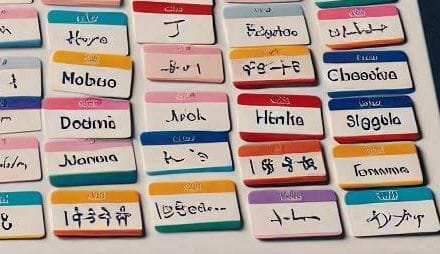
Adding tags to photos helps in identifying and searching for specific photos. This is done by adding descriptive keywords or labels to your images.
Tagging can make digital photo browsing a brand-new experience. By adding tags, you are creating new categories within your digital collection. Categories can be elements like people, places, and events. This system will speed up your organization process with quick and precise searching.
The trick with tags isn’t to add as many as possible to every image. You want to use relevant, specific tags such as the names of family members. Tags make it simple to browse through thousands of your images when looking for a specific image. You can locate images of a favorite vacation spot, a friend’s birthday party, or a family gathering. Just add a tag.
Searching for a specific photo is as easy as searching online for the closest grocery store. All it takes is a click on the tag itself, and all pictures containing that keyword appear on your screen.
5. Use Metadata to Your Advantage
Metadata can be a powerful tool in organizing digital photos. Metadata is data that describes other data. It’s like a digital fingerprint for every picture you take. Most digital cameras add metadata such as date, time, and location to each photo you take. You can also add your own metadata to photos by using keywords or tags. This will make it easier to search for specific photos in the future.
Metadata can even get super detailed. It can provide camera settings like aperture and shutter speed. Also, metadata can let you know if an image was edited or altered. While these details aren’t necessary for everyone, they can give you a deeper insight into each photo.
Learn more about metadata. Click here!
6. Delete Duplicates and Poor-Quality Photos

Duplicates and unflattering images turn your photo collection into a cluttered mess.
It’s easy to accumulate thousands of photos. If you’re honest with yourself, a high percentage of your photos aren’t worth keeping. They are either like other photos or are unflattering. These are the photos you swipe past quickly so no one else sees. There are tools, specialized software, or apps that identify and remove duplicate images.
For more information on the types of photos to delete, click here.
7. Use a Rating System

Rating your photos can provide quick access to favorite or most important images. At the click of a button, you can have all “5 star” pictures displayed. This allows you to categorize images based on your criteria. For example, you could rate images where someone’s has closed eyes low. Later, you could return to your low rated images and decide which to delete.
Rating systems for photo management makes the process of finding images easier. Plus, it doesn’t affect file naming systems or folder structure.
I use XnView MP which allows you to change the rating scale to whatever name and color you choose. They are not a sponsor; I just really like their software. In fact, I give it 5 stars.
8. Use Voice Notes for Quick Tagging
Adding voice notes when organizing digital photos can really boost the tagging process. Also, it gives each picture a personal touch without the hassle of typing. Some advanced photo apps let you attach voice memos directly to photos.
This is great for capturing a moment and quickly adding context or recalling a memory later. Just talk into your device to document emotions, names, or events tied to a picture. It speeds up the process and adds a bit of you to your photo collection.
9. Use Facial Recognition Software
Face recognition software can be a powerful tool when organizing digital photos. This can (for the most part) identify individuals in your photographs with accuracy.
By automatically tagging people, it saves you the time and effort of adding names to each photo. Even with bulk metadata adding tools, facial recognition is still significantly quicker.
There are numerous software options available for face recognition. Some include Google Cloud’s Vision AI and Amazon Rekognition, and Google Photos. Each will have its own unique set of features tailored to different needs. Some programs let you connect to cloud storage services, while others have strong privacy settings.
10. Take Breaks
Take breaks often when organzing digital photos. As the hours fly by, your eyes will hurt and your mind will become foggy. It’s important to give yourself breaks so that you can come back with a fresh perspective and renewed energy.
Organizing digital photos can be overwhelming, especially if you have a large collection. However, it can also be an enjoyable and rewarding experience.
Conclusion
A well-organized photo collection can enhance how you interact with your digital images. Start by implementing one of these tips today. If you love it, try another! You will notice the difference organization makes in managing and enjoying your photographs.
