5 Common Document Scanning Mistakes and How to Avoid Them
Scanning important documents – it’s a task we all face at some point. Those documents could be financial records, school projects, or a backup copy of your marriage license. When done right, scanning can be a lifesaver, protecting your documents for years to come and making sure you can always access them.
However, the scanning process is full of potential pitfalls. One wrong move and you could end up with blurry text, a disorganized mess of digital files, or even total data loss. The good news? These problems are easily avoidable, as long as you know what to watch out for.
This post discusses the 5 most common document scanning mistakes. It will also provide strategies to sidestep each one. By the time you’re done reading, you’ll be able to digitize your documents with confidence. No more fuzzy text, lost files, or worry about your documents. Just a streamlined, organized digital archive that will serve you for years to come.
Here are the top 5 scanning mistakes to avoid at all costs…
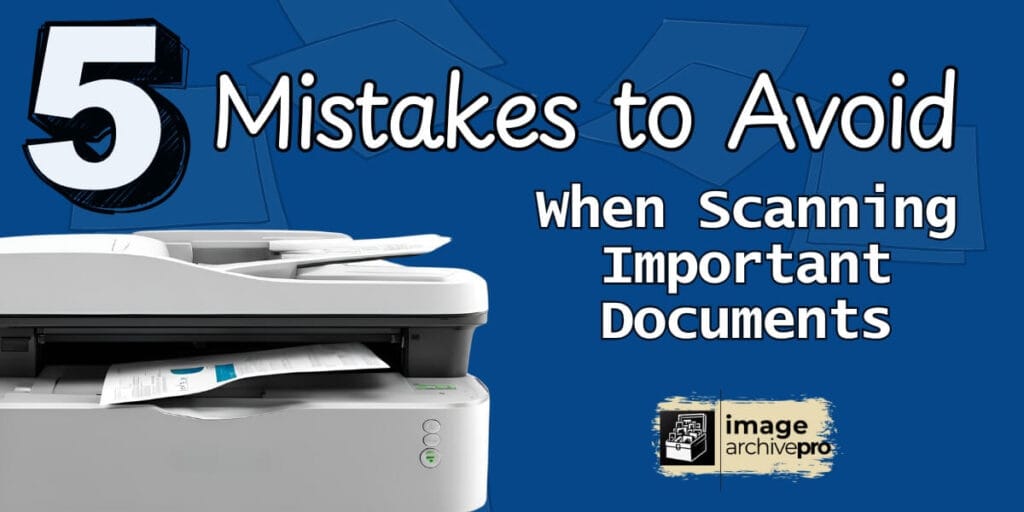
1. Using the Wrong Resolution
Resolution is one of the most critical aspects of scanning. It refers to the number of pixels or dots per inch (DPI) that make up the digital image. Using too high or too low resolution is one of the most common document scanning mistakes.
Getting the resolution right is important since it is responsible for making your scanned documents clear and readable. Additionally, your files won’t take up too much storage space.
Why It Matters:
Choosing the wrong resolution can cause significant issues:
Low resolution (e.g., 72 DPI):
This setting results in poor image quality, especially for text-based documents. The text will appear blurry and difficult to read. Low resolution scans may also lose important details, making them unsuitable for archiving or sharing.
High resolution (e.g., 1200 DPI):
While high resolution scanning can capture exceptional levels of detail, they also create massive file sizes. These large files can quickly eat up your available storage space and slow down file transfers and sharing. Excessively high resolutions are usually only necessary for specialized applications, such as scanning detailed artwork or engineering drawings.
Best Practice:
For most general document scanning needs, the sweet spot is 300 DPI. This resolution ensures that text is clear and legible while keeping file sizes manageable. The 300 DPI setting provides the optimal balance between image quality and file size.
If you’re scanning images or graphics that require higher detail, you can bump the resolution up to 600 DPI. This higher setting is ideal for preserving the tiny details and clarity of photographs, illustrations, or technical diagrams.
Remember, the right resolution depends on the specific purpose of your scanned documents. By choosing the appropriate DPI setting, you can create high-quality digital copies that are easy to store, share, and access whenever you need them.
2. Neglecting File Formats
File formats are more important than you probably realize. Each one has its own special purpose and strengths. Use the wrong format, and you’re potentially dealing with blurry, degraded files that’ll make you want to throw your computer out the window. Here is a simple break down:
JPEG
JPEG is commonly used for photos, but not the kind you want to make changes to over and over. Every time you edit a JPEG, it loses a little bit of its quality.
PDF and TIFF
PDF and TIFF will keep your documents looking sharp and pristine, no matter how many times you open them. These formats are perfect for multi-page reports or detailed technical drawings that need details to stay sharp. However, TIFF tends to create massive files, so it’s best to only use it for documents you plan to edit.
So, what’s the golden rule for file formats? If your document is text-heavy, always go with PDF. It’s the undisputed champ for text-based documents, making sharing a breeze while keeping your formatting intact. For archiving artwork or preserving high-quality visuals, TIFF is the way to go. Avoid using JPEG unless you’re scanning some casual vacation snapshots.
3. Skipping Document Preparation
The phrase “garbage in, garbage out” certainly applies to scanning documents. If your original document is creased, smudged, or covered in staples, your scan won’t come out looking professional. Preparing your documents beforehand can save you the hassle of re-scanning.

Why It Matters:
Even the best scanners can’t completely fix creases, dirt, or shadows caused by staples and folds. Poor preparation leads to unclear scans with unwanted marks and shadowy lines. It also leads to having to do it twice instead of once.
Best Practice:
Before scanning:
These small steps go a long way toward creating clean, professional-looking scans on the first try.
4. Ignoring Metadata and Organization
It’s easy to scan a document, save it under a random filename like “Scan001,” and tell yourself you’ll organize it later. But we all know how that story ends—with a mountain of disorganized files that are impossible to sort through.
Why It Matters:
Without proper file names or metadata, finding important documents later can feel like finding a needle in a haystack, especially for larger collections.
Do you really want to waste time clicking on file after file while staring at the preview window? Taking the time to do the job 100% will save time and frustrations down the road.
Best Practice:
Create a consistent naming convention.
For annual documents, like taxes, you can use a structure such as “Year_Category_Description” (e.g., “2024_Taxes_W2Form”).
When naming documents you regularly produce, add the month and day (20241215_Business_WeeklySales”).
Use folders to categorize files by themes like “Personal,” “School,” or “Business.” If your scanner supports adding metadata, include keywords, dates, or tags for even easier file retrieval later.
5. Failing to Back Up Scanned Files
Imagine spending hours carefully scanning your most important documents – financial records, legal contracts, and irreplaceable keepsakes. You tweak the resolution until it’s perfect. All file formats are optimized, and every single document is organized with detailed metadata.
A week later- a hard drive failure wipes out your entire digital archive. Or perhaps your cat decides to take a nap on your keyboard, accidentally deleting years of scanned files.

Hopefully, you made a backup. Preferably, you made multiple backups.
Losing access to critical information can be devastating. The time and energy you invested into properly digitizing your documents is now for naught. Now you’ll have to commit more time recovering what you can and redoing what you can’t.
When it comes to preserving your important documents, this is easily the most catastrophic of the common document scanning mistakes. Without a backup strategy in place, all your hard work can vanish in an instant.
Computers sometimes stop working. It happens. Failing to safeguard your scanned files against hardware failures, software glitches, or accidental deletions is a mistake you cannot afford to make. Proper backup procedures are an absolute must with any document scanning project. no matter how meticulous you are with the other best practices.
The time and effort required to rebuild a lost archive is often insurmountable, making backup planning a critical step that should never be overlooked.
Why It Matters:
Without a solid backup strategy, you risk losing your entire archive of scanned documents, which could include irreplaceable items like legal contracts, family photos, and school projects.
Best Practice:
Follow the 3-2-1 backup strategy. The basic steps are listed below.
Preserve Your Scans the Right Way
Scanning important documents is about more than just pressing a button – it’s about creating a reliable, long-term digital archive you can trust. By avoiding the five common mistakes, you will know your scanned files are clear, organized, and securely backed up.
Start implementing these best practices today to protect your information for years to come. Take the time upfront to get the resolution, file formats, and organization right. And most importantly, make sure you have a solid backup system in place.
If you need help achieving professional-quality scans or want to outsource the entire process, consider exploring dedicated scanning and digitizing services. Remember, having digital copies of critical documents is worth the investment.
By taking the right precautions, you can have peace of mind knowing your critical information is preserved and accessible whenever you need it. Don’t let careless mistakes jeopardize the integrity of your important records – make scanning a priority and safeguard your documents today.
